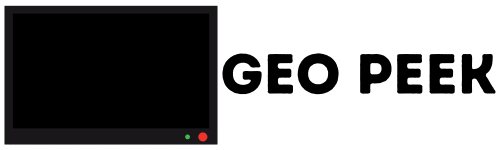Dead Pixel Check & Check Bad Pixels on Your Screen
I’ve seen screens with tiny dead spots that are hard to spot. Dead pixels are small dots that don’t show colors right. They can be black, white, or stuck on one color. Using a Dead Pixel Checker helps you find these spots fast. The test changes the screen color so you can see dead or stuck pixels clearly. It’s a simple way to check dead pixel issues or any other bad pixels before you decide to fix or replace the screen.
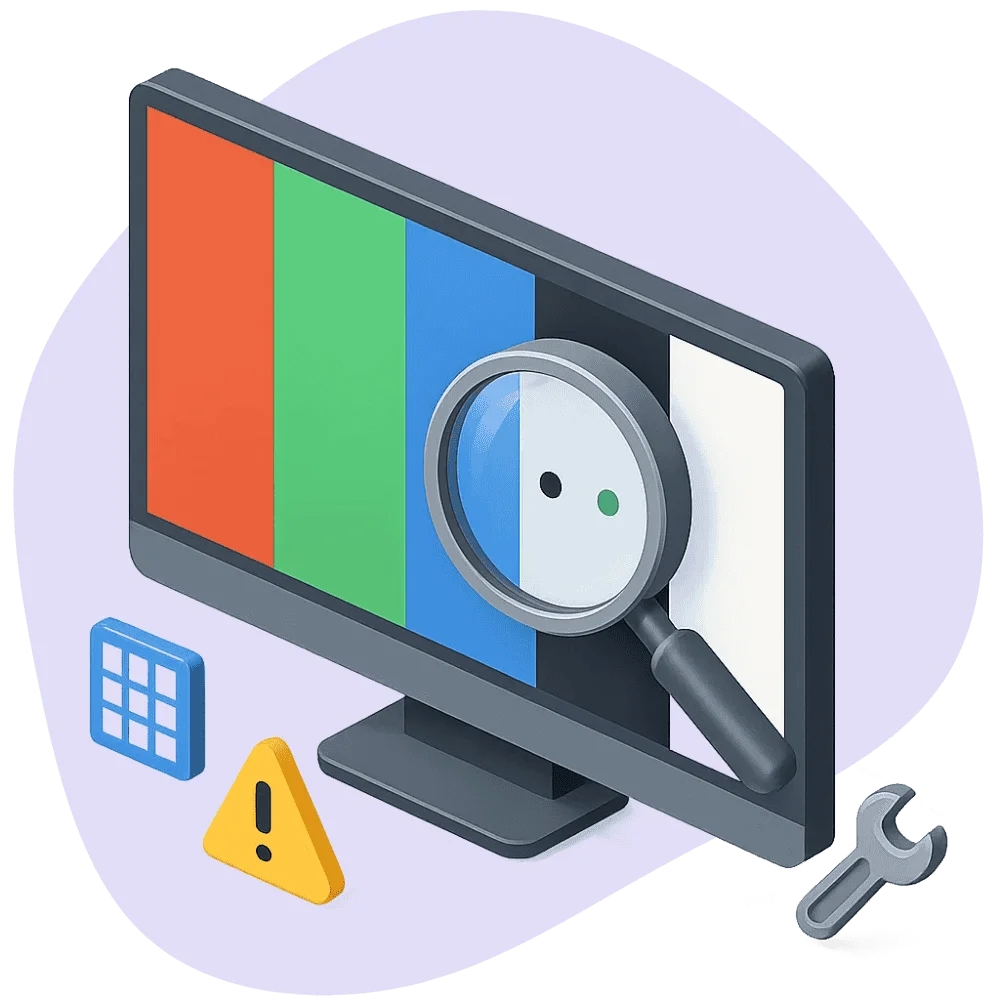
✅ How to Use the Dead Pixel Check Tool
Click the colored box on the screen. This will make the test go full screen.
Press the spacebar to switch the screen color.
The screen will change between red, green, blue, black, and white.
Watch for tiny dots that don’t change color or look different.
Those are dead or stuck pixels on your screen.
Take your time and check dead pixels on each color carefully to spot any defects.

How to Use Dead Pixel Check Tool Video
Comparison of Display Testing Tools
| Feature | Dead Pixel Test | OLED Burn Test | Stuck Pixel Fixer | Backlight Bleed Test |
|---|---|---|---|---|
| Main Purpose | Identify dead (non-functional) pixels | Check for permanent screen burn-in | Try to revive stuck (frozen) pixels | Reveal light bleeding around screen edges |
| Best Used On | All display types (LCD, OLED, LED) | OLED displays | LCD and LED screens | IPS and LED panels in dark rooms |
| How It Works | Displays solid screens to reveal black/white spots | Shows solid colors to expose ghosting | Flashes rapid colors to unstick pixels | Dark screen with light border to reveal bleed |
| Can It Fix Issues? | No – detection only | No – detects only | Yes – sometimes unsticks pixels | No – only highlights the bleed |
| Test Duration | 30 seconds to 1 minute | 1–2 minutes | 2–10 minutes depending on severity | 30 seconds |
| User Recommendation | Check screens when buying or troubleshooting | Run monthly for OLED users | Try before replacing stuck screens | Use in dark environment for accuracy |
Some people also use a stuck pixel checker tool online to see if their screen has frozen pixels that can sometimes be revived. For larger displays, a dedicated monitor dead pixel test is helpful since single faulty pixels are harder to spot on wide screens.
What Dead Pixels Look Like on Different Colors
I’ve noticed dead pixels show up better on some colors than others. Usually, they stand out more when the screen is red, green, or blue. That’s because dead pixels don’t light up right, so they look like little black or bright spots on these colors. On white or black screens, they can be harder to spot. That’s why the test changes colors—it helps you catch dead pixels no matter where they hide. A simple screen pixel test can also help reveal not only dead pixels but brightness or color uniformity issues across the whole display.
What Exactly Is a Pixel?
A pixel is a tiny dot on your screen. When all these dots light up, they make pictures and colors you see. Think of pixels like tiny building blocks for your display. Most easy check for dead pixel is using this tool which is easy and free.
It’s built for quick pixel checking, so you can check pixels across your whole screen in seconds. The easiest way to check for dead pixels is to run a full-screen color cycle with this tool — black, white, red, green, and blue make faulty pixels stand out clearly.
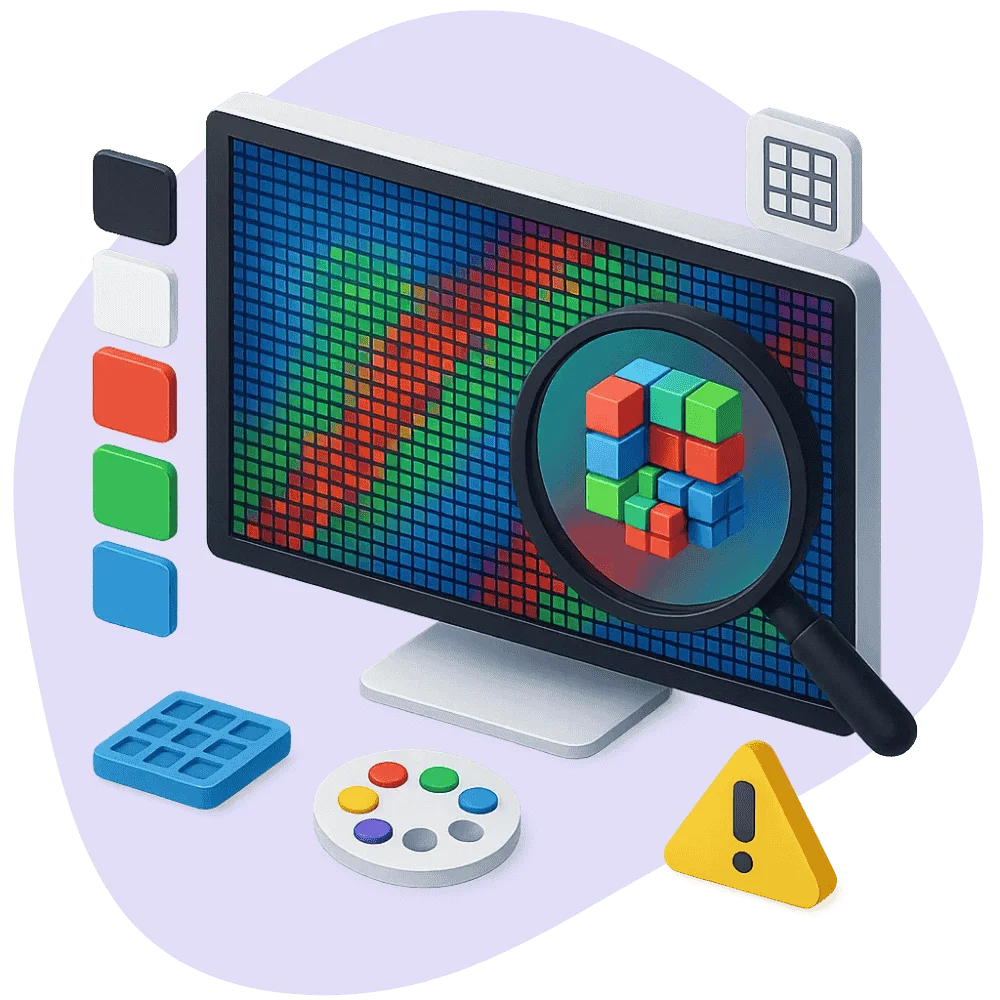
What Is a Dead Pixel?
A dead pixel is a small dot that stays black or doesn’t light up at all. It looks like a tiny dark spot that never changes, no matter what’s on the screen. My tool dead pixel tester will help you detect these pixels, making it simple to test dead pixel spots on any display.
Comparison of Blue, Green, Black, Red & White Screens
| Feature | Black Screen | Blue Screen | Green Screen | Red Screen | White Screen |
|---|---|---|---|---|---|
| Common Uses | Contrast checks, eye comfort, dark mode preference | Dead pixel detection, screen cleaning, gaming | Video compositing (chroma key), display calibration | Night light, eye strain reduction, screen testing | Pixel testing, lighting, photography, cleaning |
| Eye Comfort | Soothes eyes in low light, less strain | Medium brightness, can be calming | Often used in chroma key setups, moderate strain | Gentler on eyes, good for night use | Bright but can cause strain if too intense |
| Battery Consumption | Low on OLED, moderate on LCD | Moderate | Moderate | Moderate to low | High on OLED & LCD due to brightness |
| Use in Photography & Video | Used for contrast and silhouette effects | Good for color calibration and tests | Standard chroma key green screen | Used for creative lighting and effects | Excellent for even lighting and background |
| Typical Screen Color Value | #000000 | #0000FF | #00FF00 | #FF0000 | #FFFFFF |
How Are Dead Pixels Different from Stuck Pixels?
Dead pixels stay completely off — black all the time. Stuck pixels get stuck on one color like red, green, or blue and don’t change with the rest of the screen. Both are annoying, but stuck pixels still glow, while dead pixels don’t. If you’re unsure, you can run a stuck pixel test — it shows solid backgrounds to reveal any pixel that’s frozen on one color.

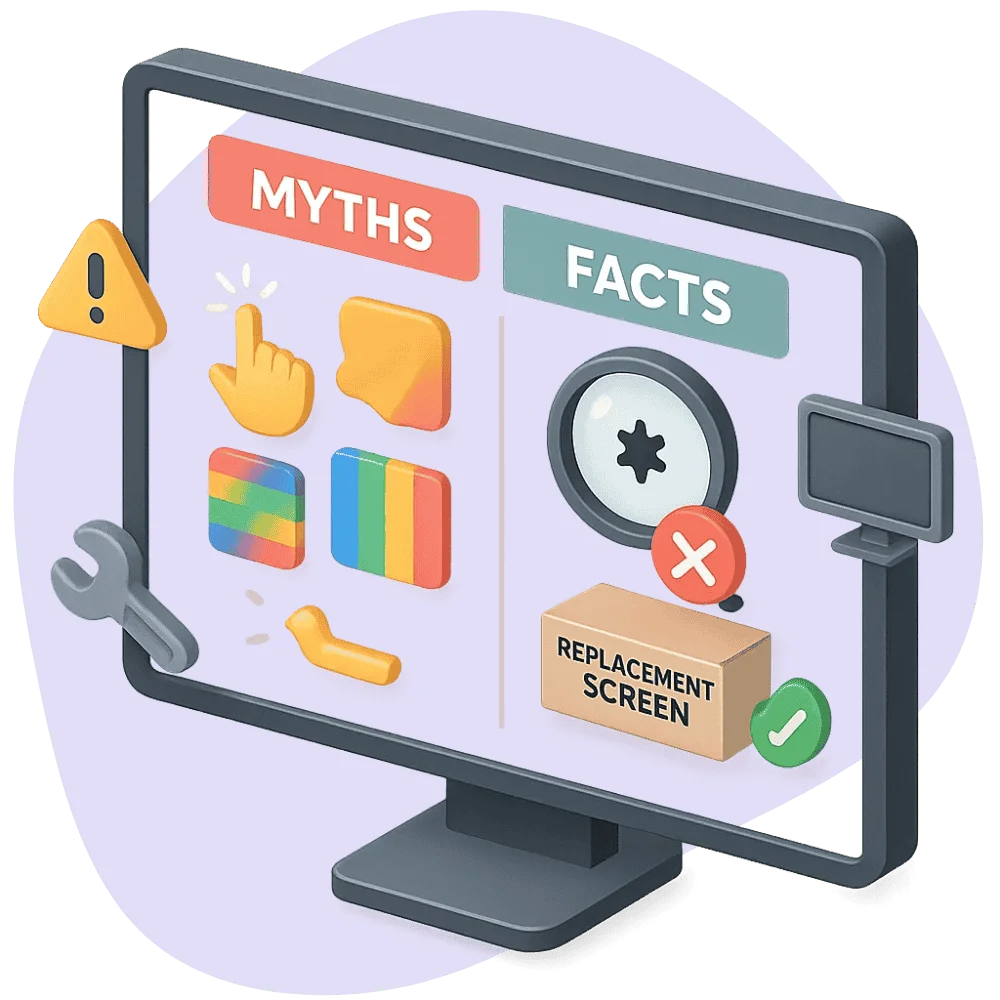
Can You Really Fix a Dead Pixel? Myths and Facts
I’ve seen lots of wild claims about fixing dead pixels. Some say just tapping or rubbing your screen will fix it. Some use dead pixel detector tools. Others push special apps that flash colors fast. Honestly, these tricks might help stuck pixels sometimes, but dead pixels? Not so much.
You could try apps that cycle colors quickly to wake stuck pixels, but don’t expect miracles. Pressing the screen gently with a soft cloth might help, but be careful — too much force can damage your screen.
So yeah, maybe some dead pixels can be fixed, but often they’re just stuck that way. If the pixel really bugs you, replacing the screen might be the only real fix. These tests don’t repair your display, but they help you quickly detect dead pixels so you know whether it’s a minor issue or something that needs replacement.
FAQs Dead Pixel Checker
How Do You Know If a Pixel Is Stuck or Dead?
If a pixel is stuck, Simply launch a dead pixel test tool and cycle through solid colors. Any dots that don’t change are likely dead pixels.
Can You Actually Fix Dead Pixels?
Sometimes stuck pixels can be fixed with apps or gentle pressure. Dead pixels are much harder to fix and often stay broken.
How Many Dead Pixels Are Acceptable?
There’s no set rule, but a few dead pixels are normal on many screens. If you see lots, it might be time to think about repair or replacement.
Do Dead Pixels Go Away?
Dead pixels usually don’t fix themselves. Stuck pixels might improve, but dead pixels tend to stay dead.
What Causes Dead Pixels?
Dead pixels happen because of tiny problems in the screen’s hardware. It could be a manufacturing flaw or damage from pressure or heat.